The interplay is built based on the canvas defined by an orchestrator. It may be adapted by the facilitator or lead by "editing the interplay". This may be done before and during the interplay.
Accessing the Interplay Edit Screens
There are three ways to access "edit interplay":
- When setting up an interplay, you'll be taken first to this main screen
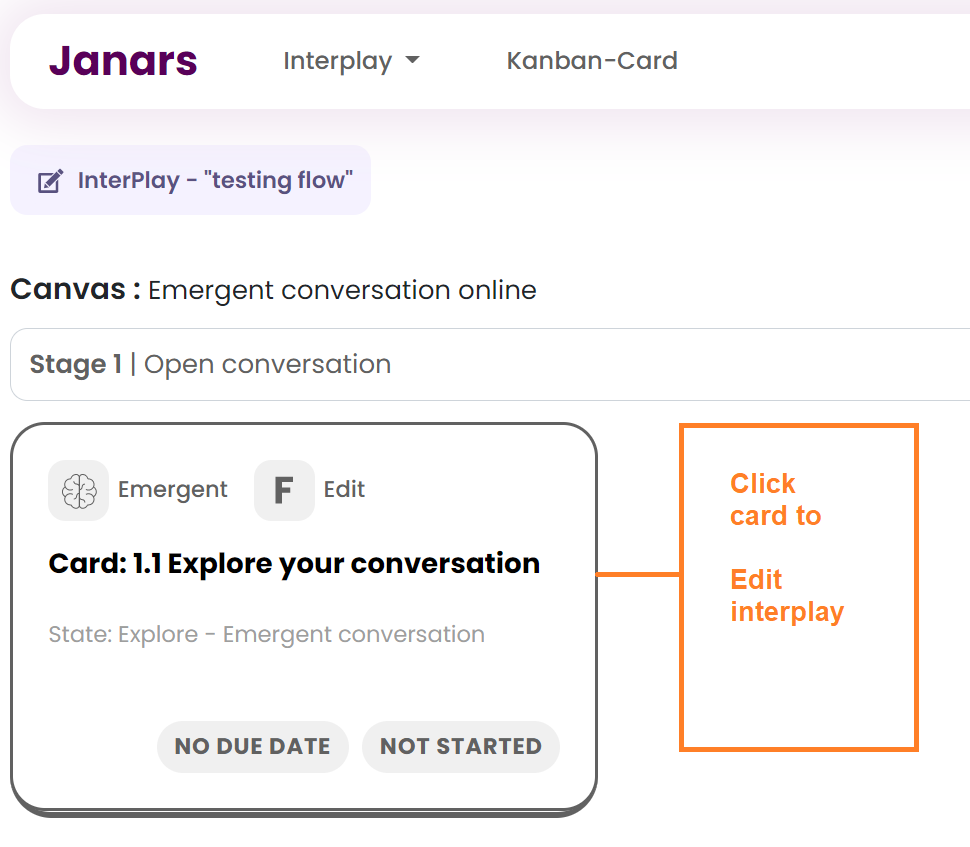
- When in the interplay list screen, click on the button with tool tip "View & Edit Interplay"
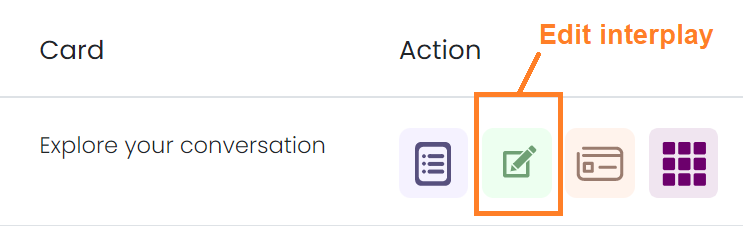
- When in card edit screen, in the card data tab on the right side of the screen, click on "Edit Interplay"
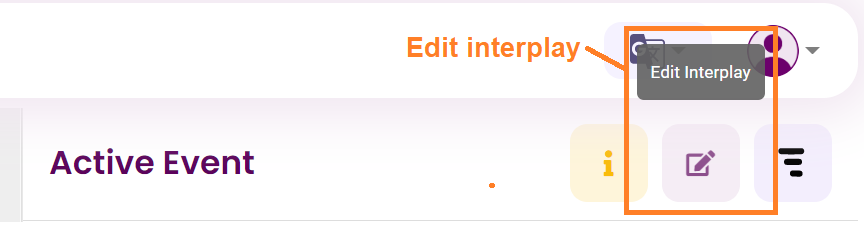
Then click on any card and the modal on the right will be displayed. Scroll between cards via controls in the name of the card.
- The main screen is where each card in each stage is presented in horizontal format.
- The modal screen for information and editing - provides access to details of the card for editing. This is initially presented in the right hand side. You can easily move between cards via the header. You can also drag the modal window to other side of the screen.
Managing interplay before start
To make change before you start the first card. Select the option to "manage interplay before start" when starting the interplay.
Editing the interplay
Here is a list of edits you can make to the interplay and are covered in more detail below:
- Show or hide names
- Editing "Due date-time" deadline for any of the cards
- Questions - Editing, Deleting, and Adding. There is a more detailed article on editing of question flow.
- Edit team
- Adding or editing labels and events
- Adding Activities (used across many events)
Anonymity & Team Changes
Show or hide names
Anonymity can be a powerful tool to create philosophical safety. It is best used with other techniques for creating a safe environment for people. In Janars, it is possible to switch this mid process. We strongly advise against surprising people.
There is also great power in creating an environment where people feel safe stating their opinions, everyone getting curious and having an engaged conversation where all opinions are valued.
The facilitator, lead and team need to manage this feature together. For instance, teams may find it useful to not show names initially when first discussing the inputs. It may make sense to show names when agreeing to specific personal target as a contribution to the team goal.
Tip - As a facilitator and lead, you want to be consistent in whether you show or hide names. This is dynamic so you may hide and then show. However using this feature without fully communicating your intent in advance is dangerous as it may undermine trust in you and the tool. i.e. participant should never be surprised by their name being revealed against a bit of content. Sometimes the safest approach can be to have names associated with content provided. Please use wisely.
Edit Team
Names of each team member are listed with their roles and status on the card.
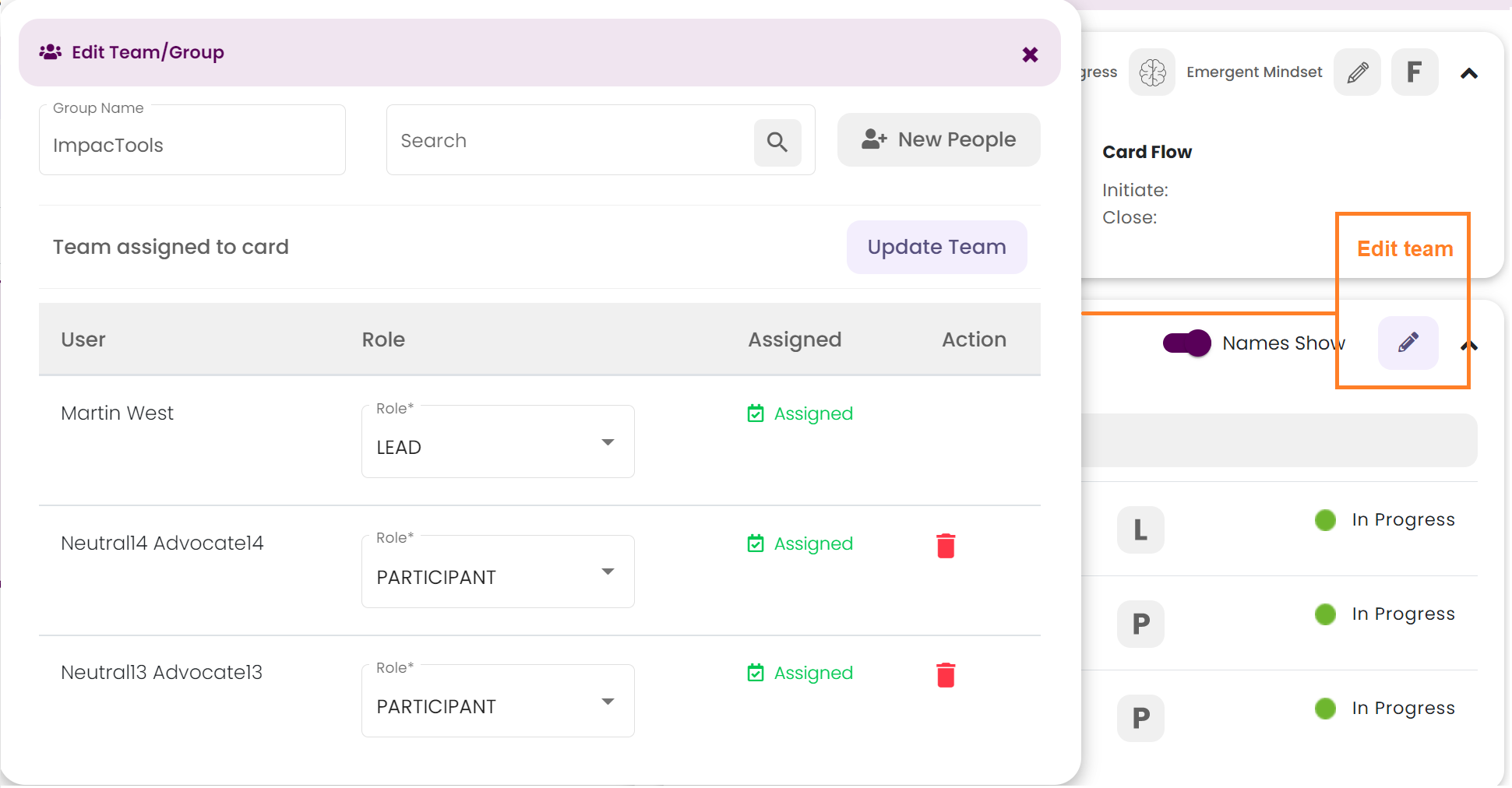
Editing "Due date-time"
If toggled, it defaults to current date-time for the first card. For other cards, the date-time defaults to the date-time of the prior card. Do use the save button to save the date-time entered.
When the due date-time passes, all cards are closed. If you are mid-way through editing the card when you exit the card, it becomes closed. It was closed when the time passed, and your final edits were saved.
Edit questions and question flow
It is a good idea to amend questions before a card is started so you can ensure that all participants see the same set of questions. However it is not necessary as you may add questions when a card is not started or in progress. You may not change questions when the card is closed.
Deleting & editing questions is only possible when the card is not started or when no answers have been saved.
See sections below for more details.
Editing questions
When you open the "Questions Flow", the list of questions is displayed. They are in sequence with “H” - header questions first and then “B” - body questions. “N” stands for a new question. I.e. it is the first time the question appears in any card. “E” stands for an existing question. I.e. This question has been answered in a prior question.
Deleting questions
When you remove a question, the two delete options have different purposes
- To remove a question from the interplay, then select the question to delete , and choose delete "The question from interplay" option. This removes the question from all cards in the interplay.
- To remove just an existing question from a card, choose delete "The question for this card" option.
Adding questions
This can be more complex as there are a number of considerations such as number of records, header and body and how they can flow to the next record.
The rules are build into the software, so the worst case is that you will want to do something that is not possible. Janars will stop you from making a mistake. For more information, please either read the more detailed knowledge base article called "Editing questions and question flow" or reach out via support on screen widget.
Teams and Accessing the active card
Edit Team
Names of each team member are listed with their roles and status on the card.
Quick access to the active card from interplay edit
At any time, once the interplay is started, you can directly go to the active card in the interplay. If this button says refresh, then the interplay was not started when the screen was presented, click to see the "view active card".
Interplay edit for Collaborative Editing interface
Adding or editing labels and events
The collaborative edit (Xapty), the facilitator or lead can setup labels and events in advance before the card starts. Alternately they can do it in the Xapty interface as part of the facilitation.
Adding Activities (used across many events)
Activities are created in both the orchestrator where the canvas is designed AND in interplay edit. Editing or adding (& deleting the activity) can happen until the card is closed. Key features are:
- There is no limit to how many events of any type can be created and used.
- The activity types are: a) Gather (for data processing - input, simplifying, grouping, agenda creation, classification,, ), b) voting, c) scoring and d) ranking.
- Multiple questions can be added to every vote, score, and ranking event.
- There are three types of scoring - range, any sequence, and fibonacci (simplified). Relative scoring is used. Planning poker decision model is not supported.
- Ranking is based on the top X answers from each participant
- Votes are divided by the total number offered by the schema.